1. Access GOOGLE DOCS.
(http://docs.google.com)
On the login page, type in your gmail address and password.
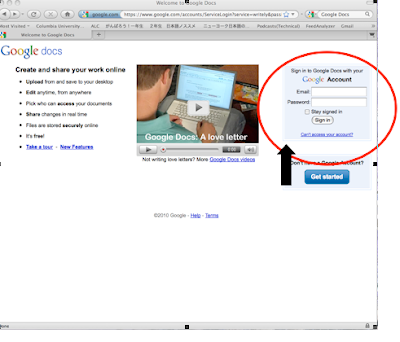
2. Click on "Create New" on the upper left-hand side of the screen.
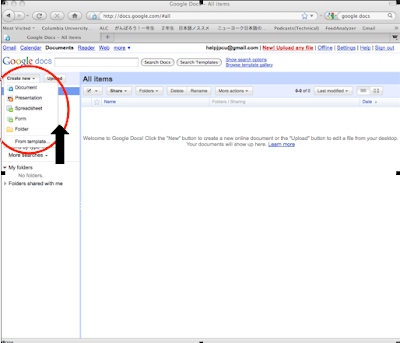
Click on "Spreadsheet" under the "Create New" menu.

3. Using the spreadsheet, make a comment sheet as shown below.
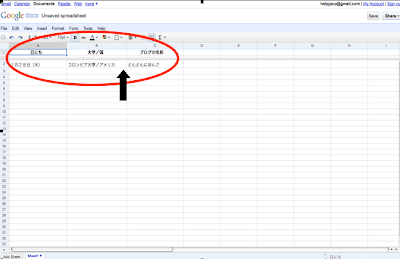

4. Next, click on "File" on the upper left-hand side, and save.
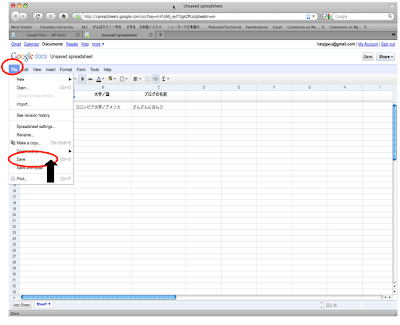
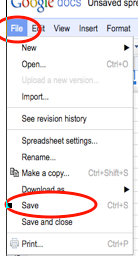
5. Save the file as "Blog Comment Sheet" and click OK.
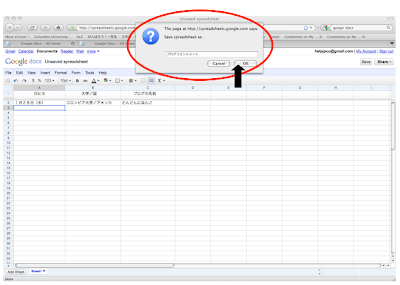
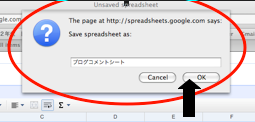
6. Next, click on "Share" on the upper right-hand side, and click on "Invite People."
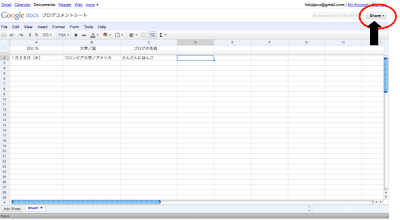
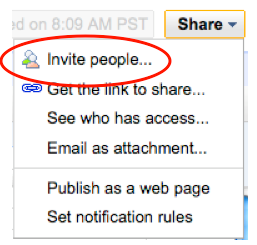
7. For the invite, type in the email address of the professor.
Then, click "To View."
Finally, click on "Send."
Eguchi-sensei: se53@columbia.edu
Park-sensei: parkjisuk3@gmail.com
Matsumoto-sensei: mm3298@columbia.edu
Matsui-sensei: kml2168@columbia.edu
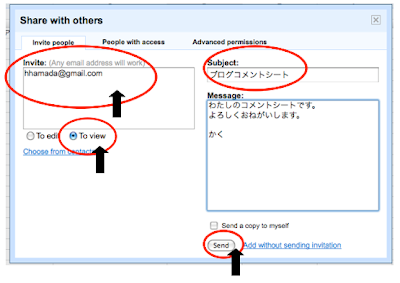
8. Next, click on "Google Docs" on the upper-left hand side.
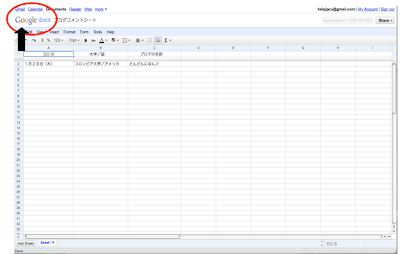
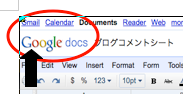
9. The "Blog Comment Sheet" from step 5 is in the folder.
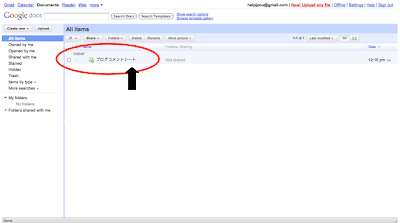
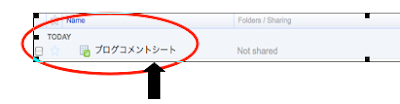
(http://docs.google.com)
On the login page, type in your gmail address and password.
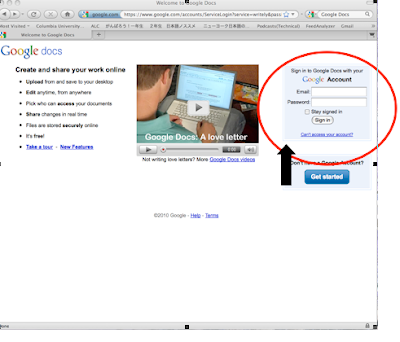
2. Click on "Create New" on the upper left-hand side of the screen.
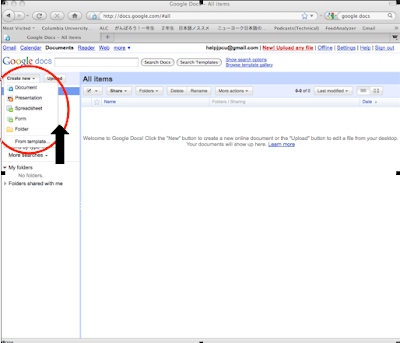
Click on "Spreadsheet" under the "Create New" menu.

3. Using the spreadsheet, make a comment sheet as shown below.
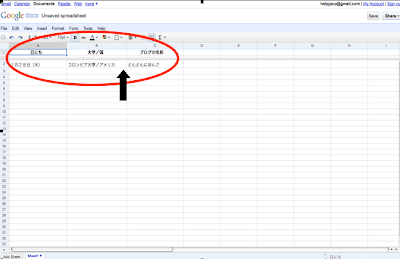

4. Next, click on "File" on the upper left-hand side, and save.
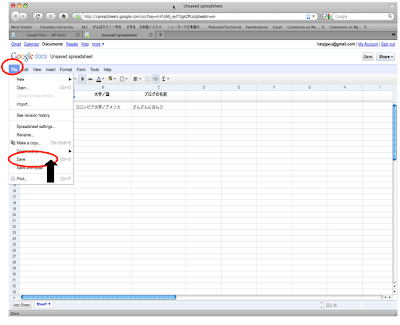
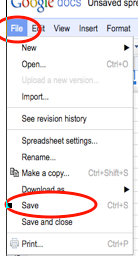
5. Save the file as "Blog Comment Sheet" and click OK.
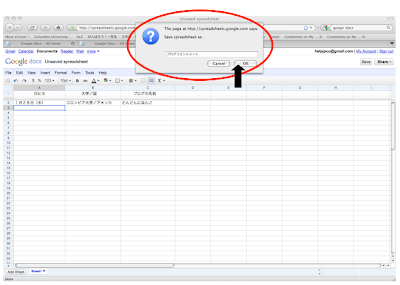
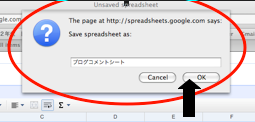
6. Next, click on "Share" on the upper right-hand side, and click on "Invite People."
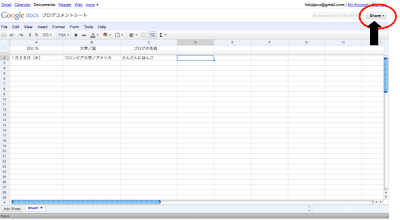
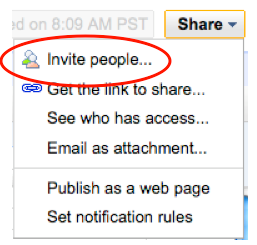
7. For the invite, type in the email address of the professor.
Then, click "To View."
Finally, click on "Send."
Eguchi-sensei: se53@columbia.edu
Park-sensei: parkjisuk3@gmail.com
Matsumoto-sensei: mm3298@columbia.edu
Matsui-sensei: kml2168@columbia.edu
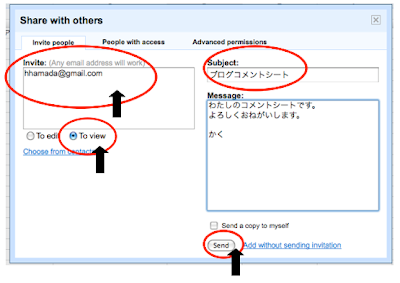
8. Next, click on "Google Docs" on the upper-left hand side.
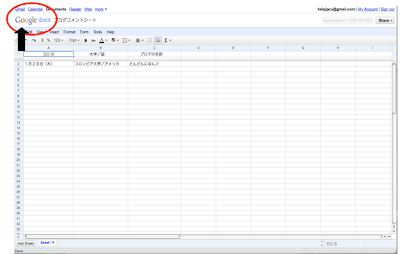
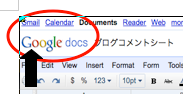
9. The "Blog Comment Sheet" from step 5 is in the folder.
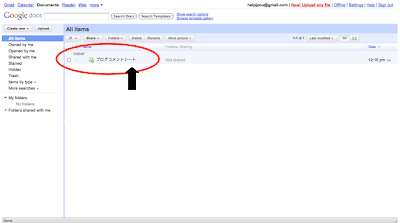
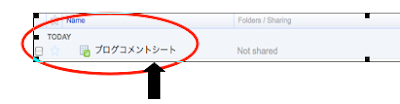
あたらしいカタカナ Category:
ReplyDeleteOnomatopoeia:
ピピピピピピピピピ - beepbeepbepp (of an alarm clock)
パン!- BAM! (shutting off alarm clock)
シャカ - brushing teeth
カキーン - KACHING! (baseball bat hitting ball)
* These were found through katakana online instruction with anime examples like scenes with waking up, and playing sports at school, etc.
Emphasis:
ナナトカオル - Japanese girls' names written in katakana for a manga title
Loan Words:
ルイヴィトン - Louis Vuitton (found through the designer's website translated in Japanese)
フリースワンピース - fleece one piece (uniqlo clothing advertisement)
オリスタ - Only Star (Japanese teen magazine)
マクドナルドハンバーガ - McDonalds (fast food sign in Japan)